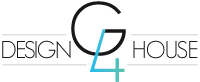We use our browsers every day to search for entertainment, to buy things, to interact with one another, but most people have no clue as to all of the cool stuff they have right at their fingertips. These hidden gems, called extensions, can easily be added to your browser enhancing its features, giving you quick links to cool games and so much more. Today we are going to give you some of the really cool things we think are awesome. Whether it’s for entertainment or cool tools you can use at your job, we think you will love and appreciate your browser so much more after today.
- Awesome Screenshots (Free)(Chrome) – the extension allows you to capture screenshots of your monitor quickly and easily. You can choose to just grab a section or an entire page, which becomes very useful in certain industries like web design and marketing. It even works if you have a two monitor set up and you can choose to only capture one of them or both. You can save the captures as jpegs or paste just like PrintScreen.
- Click&Clean (Free) (Chrome, Firefox) – This extension adds a one-click button to the browser that will instantly clean old URLs, clear the cache and clean out old files from the browser. Since most users don’t actually know how or where to do that it is very useful and highly recommended.
- Loom (free) (Chrome) – this one may be my favorite. Ever see videos on YouTube of people that record their browser actions like Photoshop work or computer gameplay. This extension allows you to easily record what you are doing. It saves and stores your videos in your own account and you can share them across the web. You can do unlimited videos for free just by referring to one or two people.
- Facebook AdBlocker (Free) (Chrome) – I think the title does all the explaining here.
- Crazy Speak It (Free) (Chrome) – this one is just fun. It coverts any text on your browser to speech. Next to your text, there will be a little icon you click on and it will let you choose different voices to playback the text. It’s just fun!
- Boomerang (Free) (Chrome) – This extension works exclusively with Gmail and allows you to write emails and schedule them to be sent later even if you are not online.
- Grammarly (Free) (Chrome & Firefox) – A spelling and grammar extension that works anywhere you are writing. It automatically checks your spelling and grammar, whether you are writing a blog post, social media post, or an essay. You can also store or do all your writing in their online editor.
- What Font (Free) (Chrome) – Ever stumble across a website and wonder what font they’re using? What Font allows you to click on the extension then hover over the font on any website to see what font they are using.
- Color Picker (Free) (Chrome & Firefox) – Extract colors from any webpage by using this extension. It will give you the hex color code for anything on a webpage. This is a great extension for graphic designers and developers.
- Hover Zoom (Free) (Chrome) – Enlarge thumbnails by hovering over images without opening them in a new window. Pictures are seen in full size or resized if they do not fit the window.
These are just some of the amazing browser extensions you can add to enhance your computer experience. We know we that we focused on Google Chrome and Firefox Extensions and didn’t include any from Internet Explore or Safari, but there is a good reason for that. In my opinion, the Add-on section for IE is pretty weak. It’s not attractive at all and is very limited on options. Most add-ons they do offer are proprietary and developers just do not make anything for their browser. Chrome and Firefox offer a much more user-friendly dashboard area for their extensions are more in line with what you may see in the Android iOS App stores. Safari offers extensions as well, however, I do not have personal experience with their extensions or Safari itself as I only use PC, but from what I have heard they definitely have some to offer so you should check them out.
You can find the extensions by clicking the settings option in the top right corner of the browser. If you are in Chrome, you will then go to More Tools, then select Extensions. For Firefox Users you will simply click on Add-ons. Most of the extensions are free of charge, but there are some that offer advanced features at a small charge. You will see their ratings, cost (if any) and details of their features before installing onto your browser.
We hope you enjoyed this article and have learned something new today. If you like this please share it with your friends, family, and colleagues.
Happy Holidays!
G4 Design House Team